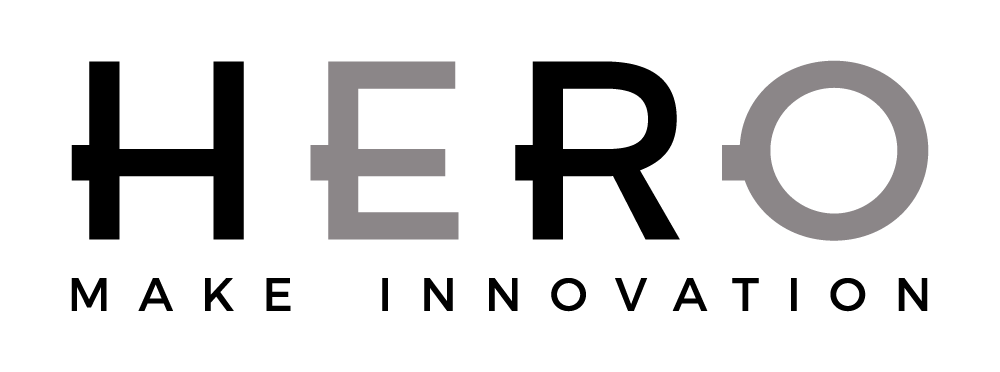TINTWISE REGISTRATION
On the upper left of the main TintWise_POS screen click on the “?” and then on “Software registration” as shown. This will then show the “HERO TintWise_POS License” screen in one of three variations.
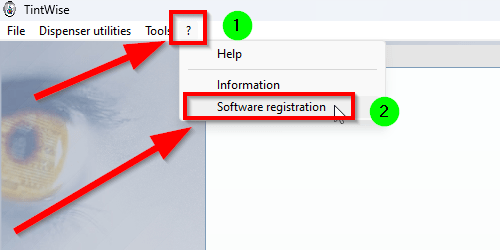
This image displays a registered version of TintWise_POS which shows the “License information” as registered. No further attention is required.
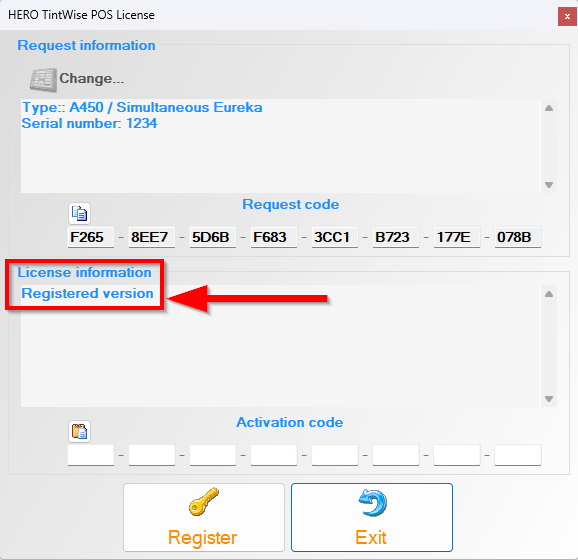
This image displays the window of an unregistered version of TintWise with the “Request code” displayed and “License information” as expired. Provide HERO your request code.
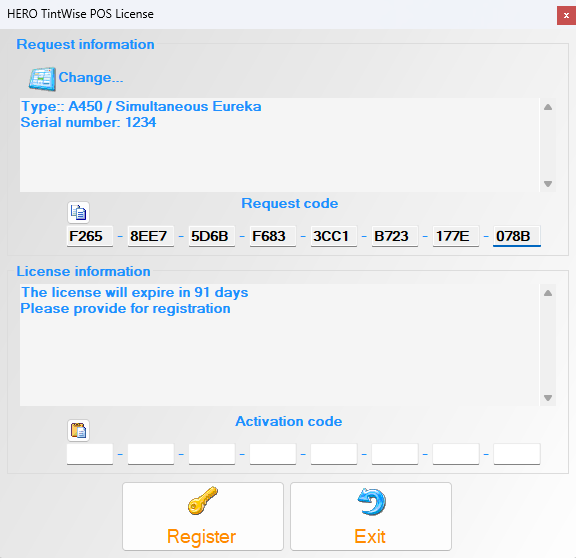
This image shows that the license will expire in “X” days with no request code shown. Click on “Change” on the upper left as this will display the “Dispenser Information” window shown next.

The “Dispenser Information” page has three drop menus that must be set according to your dispenser model and serial numbers which can be found on your dispenser information label.
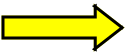 |
License Usage – Choose “Dispenser” |
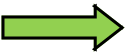 |
Dispenser Family – Found on your dispenser information label. |
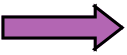 |
Dispenser Model – Found on your dispenser information label. |
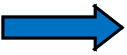 |
Finally, you will need to enter your Serial Number which is also found on your dispenser information label. |
Note: On some versions of TintWise it will ask you to select a driver. Do not change this. Normally the driver is PCP.
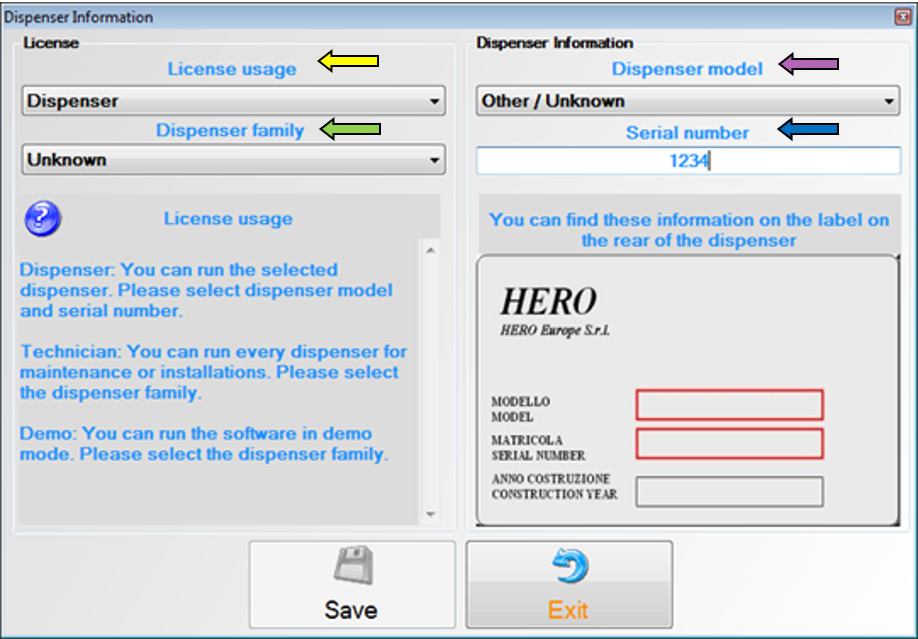
Finally click “Save”, you should now see a request code that you can provide to HERO for registration. Use the form below.